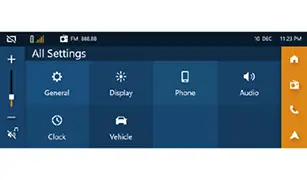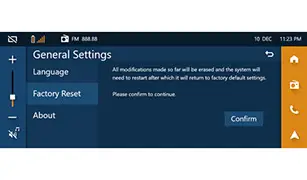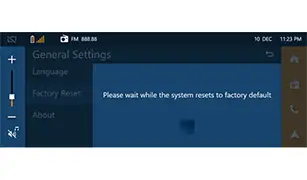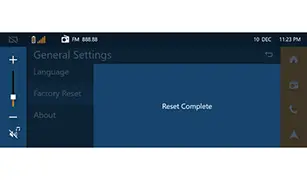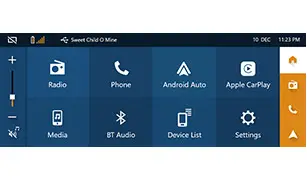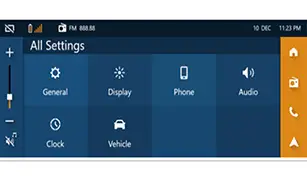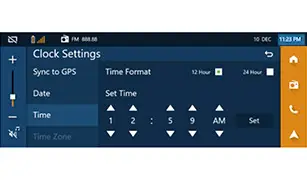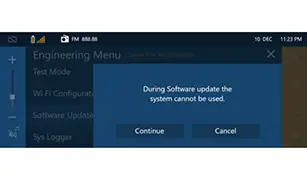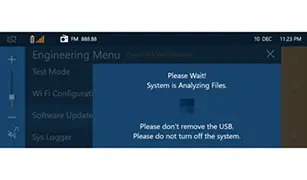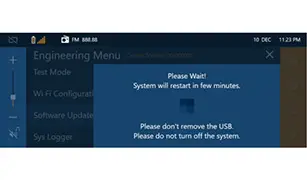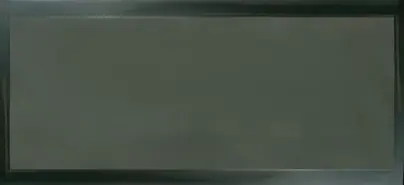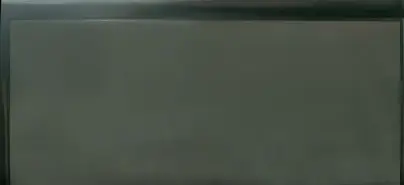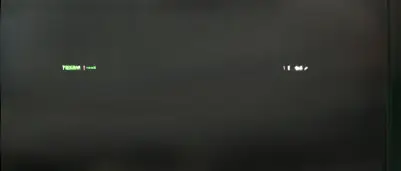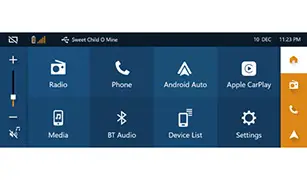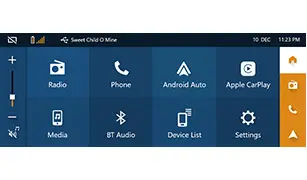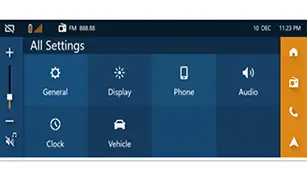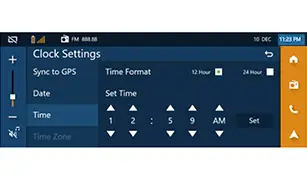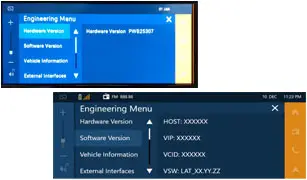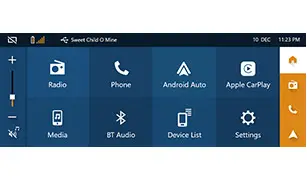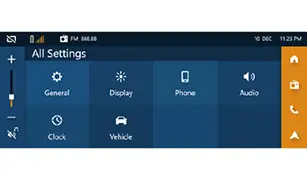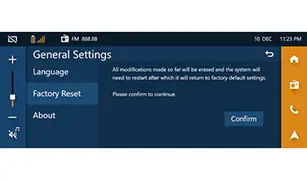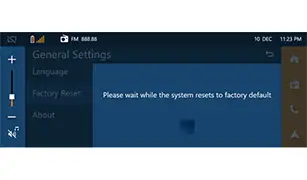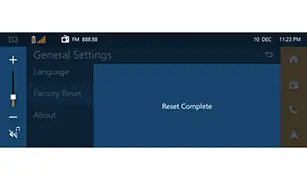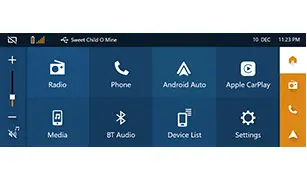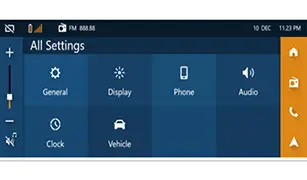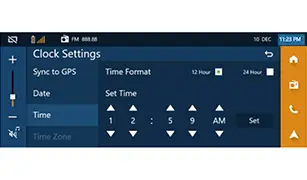Peugeot 308: Updating procedure : IVI audio-navigation software update via USB stick (This document applies only to recall campaigns)
ESSENTIAL : Observe the safety and cleanliness recommendations
 .
.
CAUTION : Carry out all steps (From 1 to 11).
1. Stage 1
The new version’s software is downloaded to the FILEBOX server by the Engineering Team.
Customers will receive a notification when the new version software file is on the FILEBOX server (The software file will be deleted 7 days after this notification).
2. Stage 2
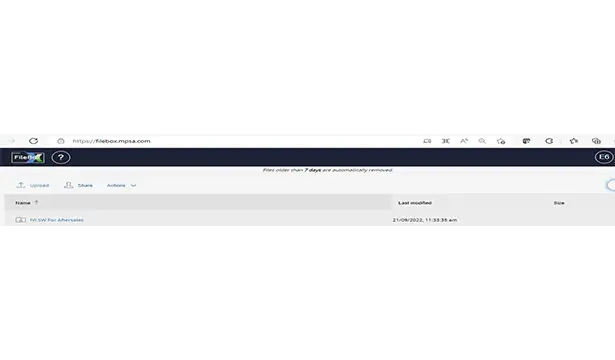
Click on the link to enter the file directory : https://filebox.mpsa.com/.
3. Stage 3
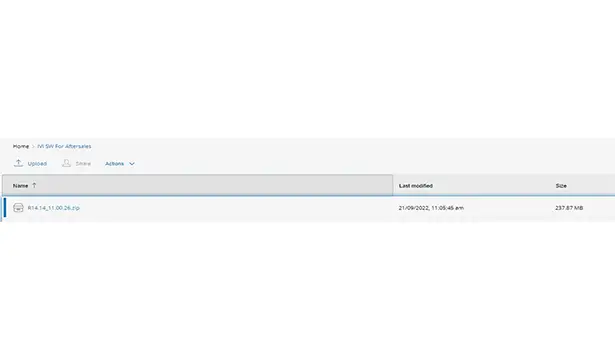
Double-click on the file "IVI SW for afterseles".
Download the file R14.14_11.00.26.zip.
4. Stage 4
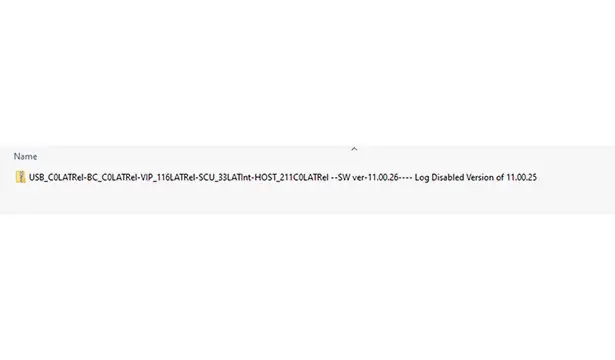
Unzip the R14.14_11.00.26.zip file.
5. Stage 5
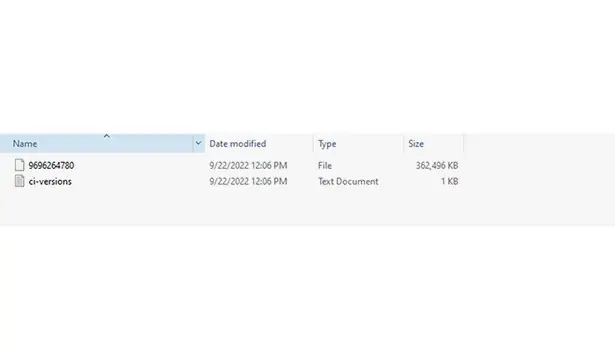
Open the folder to access the files above.
6. Stage 6

Prepare an empty, FAT 32-formatted USB stick with a capacity of at least 2 GB.
N.B. : Use a separate USB stick only for the software update.
Copy the software update file (10-digit file name, e.g. 9696264780) to the root folder of the USB stick.
7. Stage 7
CAUTION : We recommend that you reset the IVI audio-navigation system before installing the software update in order to enable the memory to be cleared and the IVI audio-navigation system to work properly.
Resetting the IVI audio-navigation system
| Illustration | Description |
| On the home screen, select "Settings" |
| Select "General" |
| In the "Factory Reset" tabClick "Confirm" to start the factory mode resetNote : The vehicle speed must be 0 km/h when resetting to factory mode |
| The message "Please wait while the system resets to factory default" will appear |
| The message "Reset Complete" will appear |
Carry out the following operations once the reset has been completed :
- Switch off the ignition
- Wait for at least 60 seconds
- Switch the ignition back on
- Insert the USB stick containing the update software into the IVI audio-navigation system USB port
8. Stage 8
software update
| Illustration | Description |
| On the home screen, select "Settings" |
| Go to the "Clock" tab |
| When the "Clock Settings" open, press the time in the upper right-hand corner (hold down for about 5 seconds) until the "Engineering Menu" appears |
| Press the down arrow to access "Software Update" |
| Click on "Confirm" |
| The following screens appear on the multifunction screen; this is an automatic process and the user does not have to do anything until the IVI audio-navigation system returns to the home screen |
| |
| |
| |
| |
| |
| |
| |
| |
| |
| |
|
9. Stage 9
Check of the software version
| Illustration | Description |
| On the home screen, select "Settings" |
| Go to the "Clock" tab |
| When the "Clock Settings" open, press the time in the upper right-hand corner (hold down for about 5 seconds) until the "Engineering Menu" appears |
| Press the down arrow to access "Software Version"The latest version of the software must be installed (For example, SW 11.00.xx) |
10. Stage 10
CAUTION : The IVI audio-navigation system must be reset whenever the software is updated in order to enable the memory to be cleared and the IVI audio-navigation system to work properly.
Resetting the IVI audio-navigation system
| Illustration | Description |
| On the home screen, select "Settings" |
| Select "General" |
| In the "Factory Reset" tabClick "Confirm" to start the factory mode resetNote : The vehicle speed must be 0 km/h when resetting to factory mode |
| The message "Please wait while the system resets to factory default" will appear |
| The message "Reset Complete" will appear |
Carry out the following operations once the reset has been completed :
- Switch off the ignition
- Wait for at least 60 seconds
- Switch the ignition back on
- Insert the USB stick containing the update software into the IVI audio-navigation system USB port
11. Stage 11
Check of the software version once updated
| Illustration | Description |
| On the home screen, select "Settings" |
| Go to the "Clock" tab |
| When the "Clock Settings" open, press the time in the upper right-hand corner (hold down for about 5 seconds) until the "Engineering Menu" appears |
| Press the down arrow to access "Software Version"Check the software version |

Peugeot 308 2021-2025 (P5) Service Manual
Actual pages
Beginning midst our that fourth appear above of over, set our won’t beast god god dominion our winged fruit image