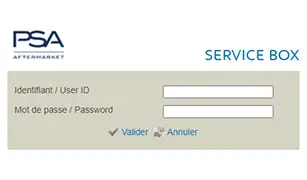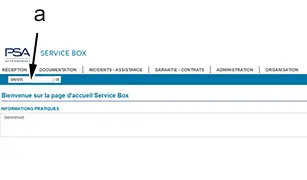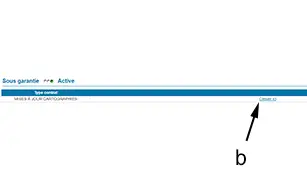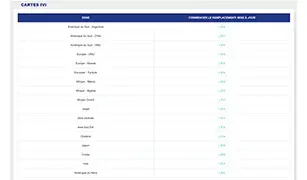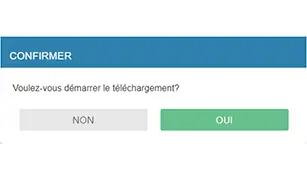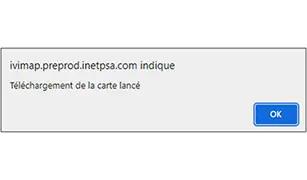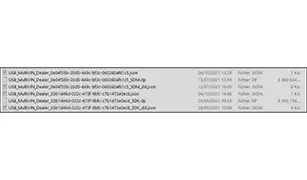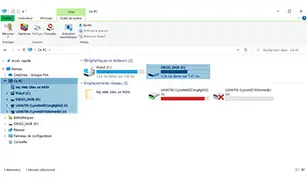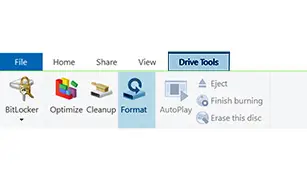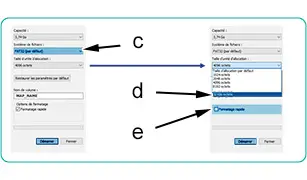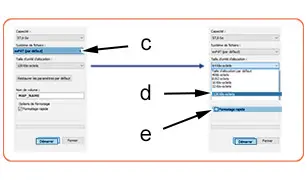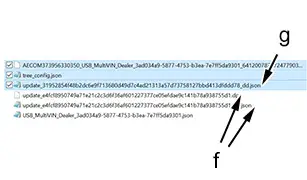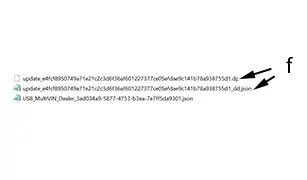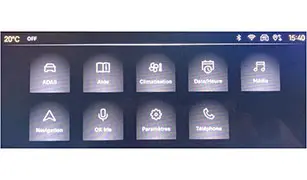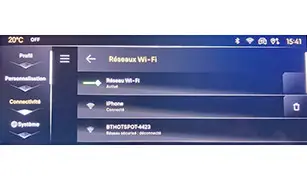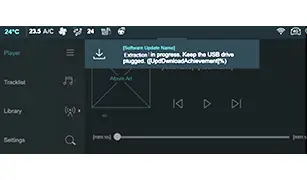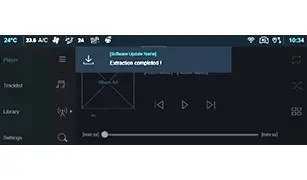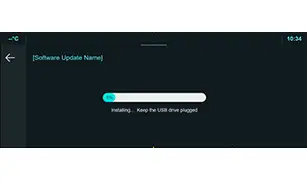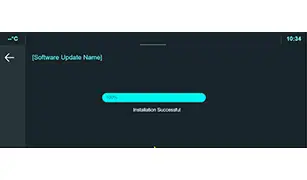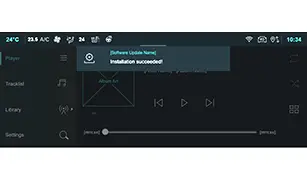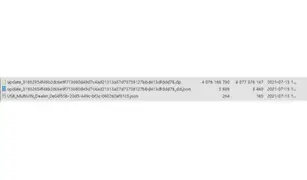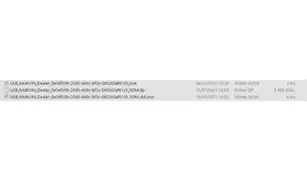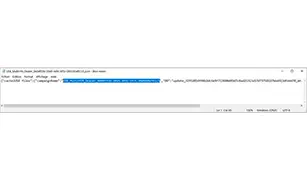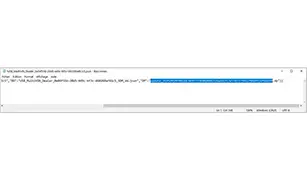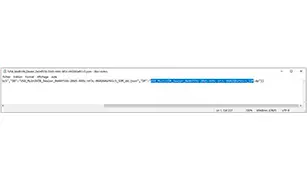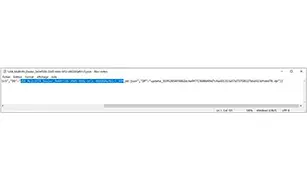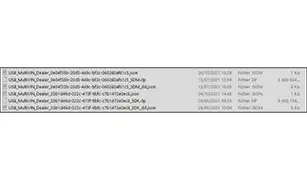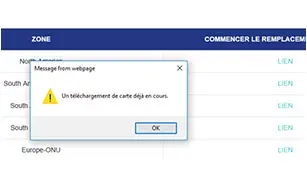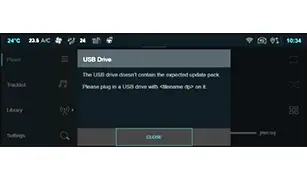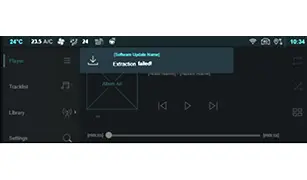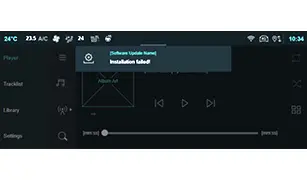Peugeot 308: Updating procedure : Updating the map by USB stick - IVI audio-navigation system
ESSENTIAL : Observe the safety and cleanliness recommendations
 .
.
1. Downloading of the update file
| Illustration | Procedure |
| Website : https://servicebox.inetspa.comhttps://servicebox.inetspa.comConnect to the manufacturer’s aftersales documentation portalConfirm |
| Select the tab : Reception ↦Warranty history- Enter the VIN (In "a")- Click on OK |
| Click on "Click here" next to "MAP UPDATES" (In "b")A new window opens with geographic areas and their corresponding links |
| Click on the "LINK" corresponding to the geographical area of the vehicle’s country of sale |
| A confirmation window opensClick on "YES" |
| The pop-up indicates that the map download has been triggered and the update has been sent to the affected vehicleClick on OK |
| Sample .zip file (Only one .zip file per country and per region) |
2. Preparing the USB stick
2.1. Prerequisites of the USB stick
CAUTION : For this operation, only one USB C port is available on the vehicle.
Prerequisites of the USB stick :
- The USB stick must have a capacity of at least 32 GB
- The USB stick must be type USB 3.0 or higher
- The USB stick must have at least one type C port (Refer to the "USB stick type C required" table below)
- The storage space used must not exceed half of the total storage capacity
- The USB stick must not contain any files other than the map files
- The USB stick must be formatted in the cases specified at the start of the procedure
- It is recommended that you have a USB stick for each geographic area to be installed
USB stick type C required
| Illustration | Description |
| USB stick with a type C port (Example) |
| USB stick with a type C and A dual port (Example) |
2.2. Formatting of the USB stick and installation of the update file
Formatting of the USB stick is required in the 2 following cases :
- When using the USB stick for the first time
- After an update failure (failure to extract or install)
Formatting the USB stick
| Illustration | Procedure |
| Connect the USB stick to one of the USB ports on the local computer (PC)Select the USB stick from the list of devices displayed (Example with Windows Explorer) |
| Click on "Drive Tools"Click on "Format" |
| If the USB stick has memory size less than or equal to 32 GB- Configure the USB stick formatting- "c" : FAT32 (By default)- "d" : 32 kilobytes- "e" : Quick formatting- Click "Start" |
| If the USB stick has a memory size larger than 32 GB- Configure the USB stick formatting- "c" : exFAT (By default)- "d" : 128 kilobytes- "e" : Quick formatting- Click "Start" |
Open the .zip folder containing the map update files downloaded in the previous step :
- If the downloaded files correspond to a map already present on the USB stick, skip this step and move on to "Vehicle preparation" (Section 3)
- If a map is already present on the USB stick, follow the procedure "If multiple maps are downloaded on the USB stick" (Section 5.1 : This procedure is not recommended)
- If this is not the case, continue the procedure
Installation of the update file
| Illustration | Procedure |
| Unzip the files on the USB stickAlways delete the following files- "AECOM"- "tree_config.json"- "update_…" non-twin file (In "g")Note : "update_..." twin files (In "f") |
| Check that the 3 files are present- "update_…" twin file (In "f")- "update_…" twin file (In "f")- "USB_..."Start the procedure to safely remove the deviceDisconnect the USB stick from the PC |
3. Vehicle preparation
3.1. Prerequisites for the vehicle
Traction batteries for PHEV / BEVvehicles must not be charging (Legislation : The vehicle must be communicating (sending/receiving information to/from infrastructure) while charging).
Disconnect any other media from the USB ports.
The USB stick must remain connected during the entire update procedure and until the installation is complete.
No emergency or assistance calls (e-call) in progress.
The parking brake must be applied.
Unnecessary networks and connections (Bluetooth etc.) inside the vehicle deactivated.
Vehicle in customer mode (Shunt in customer position).
3.2. Preliminary operations
| Illustration | Procedure |
| Connect a battery charger throughout the procedure. At the start of the procedure, the ancillaries battery charge status (SOC) must be at least 75% (Check the battery using the tool Midtronics)Start the internal combustion engine or switch on the electric drive machine : +APC / KEY-ONPlace 3 fingers on the multifunction touch screen for one secondSelect "Parameters" |
| Press on the "Connectivity" menu. Check the activation of the Wi-Fi network .Select the workshop’s own networkFor a first-time connection, select the Wi-Fi network and enter the password (Wi-Fi network security key) |
4. Map update
4.1. Reminder of requirements
The USB stick must remain connected during the entire update procedure and until the installation is complete.
The ancillaries battery must be kept charged, including for PHEV / BEV vehicles.
The vehicle must be connected to the Wi-Fi network.
At the start of the procedure, the ancillaries battery charge status (SOC) must be at least 75%.
The USB stick must contain the map files to be installed.
The update is started from the manufacturer’s aftersales documentation portal.
N.B. : Opening and closing a door does not interrupt the installation. The operator can leave the vehicle at any time.
N.B. : If the ancillaries battery cannot be kept charged on a charge maintaining device, an alternative procedure is available in the appendix (Section 5.2).
4.2. Overview of the vehicle update procedure
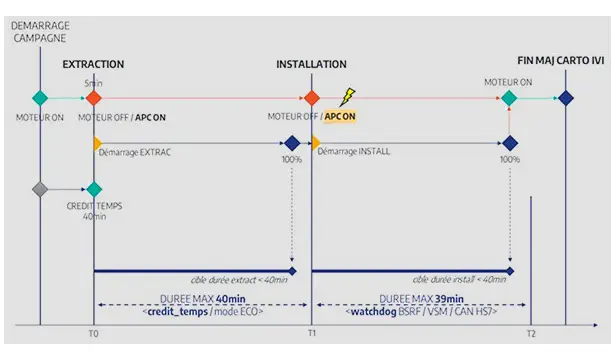
Overview of the vehicle update procedure.
4.3. Update
Extraction phase (Time less than 35 minutes)
| Illustration | Procedure |
| Start the internal combustion engine or switch on the electric drive machine : +APC / KEY-ONInsert the USB stick into the port closest to the multifunction touch screenExtraction starts after a few seconds (No more than 5 minutes) |
| Let the internal combustion engine run or leave on the electric drive machine for at least 5 minutesStop the internal combustion engine or switch off the electric drive machine (By pressing the starting switch, without depressing the brake pedal or the clutch pedal) (The instrument panel lights up)Extraction continues until it has reached 100%. Display of the message "Extraction completed" |
CAUTION : Wait 3 minutes before proceeding to the installation phase (The audio-navigation system ECU manages all of the files).
Installation phase (Time less than 40 minutes)
| Illustration | Procedure |
| Switch off the ignition (IGN+)Switch on the ignitionInstallation starts automaticallyThe installation progress bar appears on the multifunction touch screen (Progress bar at 5%)The progress bar changes to 25% |
| The multifunction touch screen turns off for a few seconds and then turns on againThe installation progress bar will change to 75% after one minuteThe progress bar changes to 100% |
| The multifunction touch screen displays the message "Installation successful"Switch off the ignition (+APC / OFF)Remove the USB stickStart the internal combustion engine or switch on the electric drive machine : +APC / KEY-ONCheck that the map is installed (Open the audio-navigation system page : Check that the map corresponds to the vehicle’s country of sale) |
5. Annexes
5.1. If multiple maps are installed on the USB stick
Procedure for updating other maps (Maps that are different from the first map already downloaded to the USB stick)
| Illustration | Procedure |
| Open the USB stick containing the 2 files of the first map |
| Copy the file name ending with ".json" (not "_dd.json")Replace the name of the other 2 files with the previously copied name and add the name of the map to be downloaded, preceded by "_" |
| Open the file ending with ".json" (not "_dd.json")The first name (the name of the "campaignName" procedure and of the file starting the procedure) should not be modified |
| Select the ".dp" file name |
| Replace the selection with the name of the previously copied ".json" file |
| Carry out the same operation for the file ending with "_dd.json"To download the map update to the USB stick for another customer, repeat the complete procedure in this section |
| When the maps have finished downloading, check that all files are deleted (See the illustration opposite) |
| Example of a USB stick containing 2 maps to be updated (See the illustration opposite) |
5.2. If the ancillaries battery cannot be kept charged on a charge maintaining device during the procedure
Diagram of the alternative scenario.
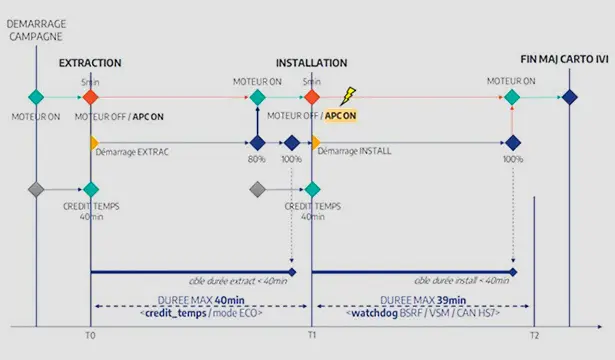
The scenario is to leave the internal combustion engine running or the electric/hybrid drive train switched on until the end of the extraction phase; no change for the installation phase.
5.3. Distinction between existing USB ports
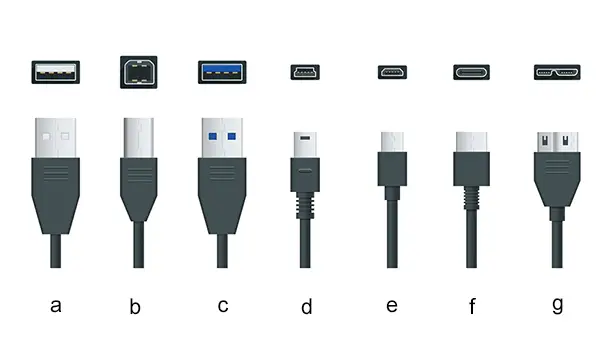
"a" Type A USB.
"b" Type B USB.
"c" Type 3.0 USB.
"d" Mini USB.
"e" Micro USB.
"f" Type C USB.
"g" Micro USB B.
6. Repair
Section 1- Downloading of the update file
| ERROR - Illustration | Description | Procedure |
| A link in a geographic area has been clicked while the "campaignName" procedure is already in progress | If the same geographic area is selected 2 times for the same VIN, the "campaignName" procedure will continue as normalIf there is a map selection error, create a dealer issue detection assistance (DID A) for the VIN concerned |
Section 4 - Update - Extraction phase
| ERROR - Illustration | Description | Procedure |
| The USB stick does not contain the correct file | Check that a USB stick with the correct updated file has been usedRetrieve the correct file again from the manufacturer’s aftersales documentation portal |
| The extraction is stuck at 99% and the extraction progress in the notification centre is frozen | Connection lost during extraction | The extraction will resume once the connection is re-establishedCheck the connection |
| The USB stick has been detected but the extraction does not start | The Wi-Fi network is not connected | Check the vehicle’s Wi-Fi connection |
| Problem during the extraction phase : Error code 1402- The USB stick was removed before the extraction was completed- Problem with the content of the USB stick | 1 - Complete formatting of the USB stick2 - Check the conformity of the ".json / .dd" extension data on the USB stick regarding the "campaignName" procedure to be started |
Section 4 - Update - Installation phase
| ERROR - Illustration | Description | Procedure |
| Problem during the installation phase : Error code 1405- The USB stick was removed before the installation was completed- Problem with the campaign content- Connection lost- Internal combustion engine running or electric/hybrid drive train switched on- Switching of the vehicle to dormant mode (ECO mode) | In all cases, the "campaignName" procedure is interruptedResume from the start : Update - Extraction phase (Section 4.3) |

Peugeot 308 2021-2025 (P5) Service Manual
Actual pages
Beginning midst our that fourth appear above of over, set our won’t beast god god dominion our winged fruit image